The easy way to secure a spot in your favourite classes!
So you can get class-y at Crunch, you will be required to book in prior to your class. Simply reserve your place by using the Crunch Australia App (available to download on Google Play Store or Apple App Store) OR by logging in to your MemberPortal, where you will find all the latest class timetable information.
Note: Class booking will open 7 DAYS in advance and close 10mins before the scheduled class time. For both the Crunch Australia App and MemberPortal, you’ll need your login and Password.
What's my login?
Your login is the email you used to enrol at Crunch (or the email you used to redeem a complimentary pass). It is also the email that appears on your Crunch Membership Agreement.
What's my password?
Your password was specified by you during your Crunch enrolment. If you didn't specify a password when you enrolled, don't worry and just follow the "Forgot or don't have a password?" button.
How to book a session via Member Portal
Once you are in the Crunch Member Portal click the "Book" tab at the top
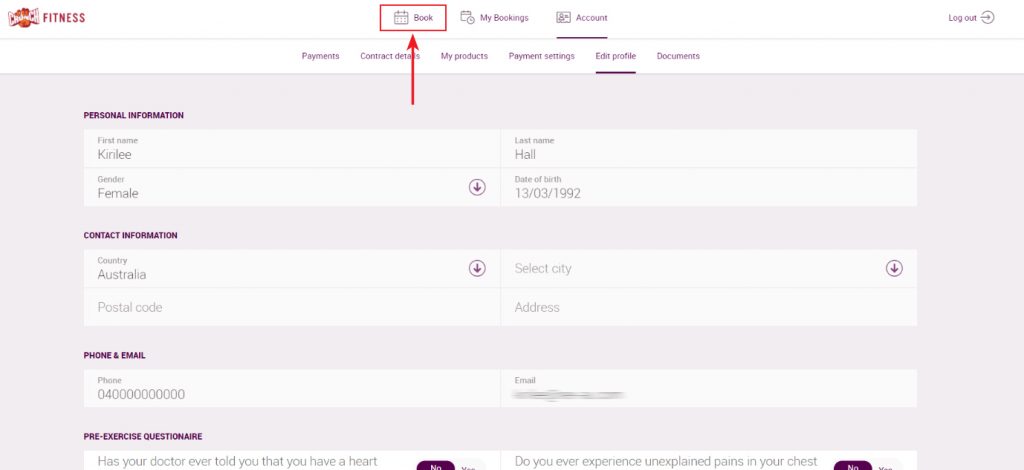
Classes will appear like a class timetable in Member Portal
When the class is available to be booked (maximum 24hrs in advance) the ‘BOOK’ button will appear under the timeslot
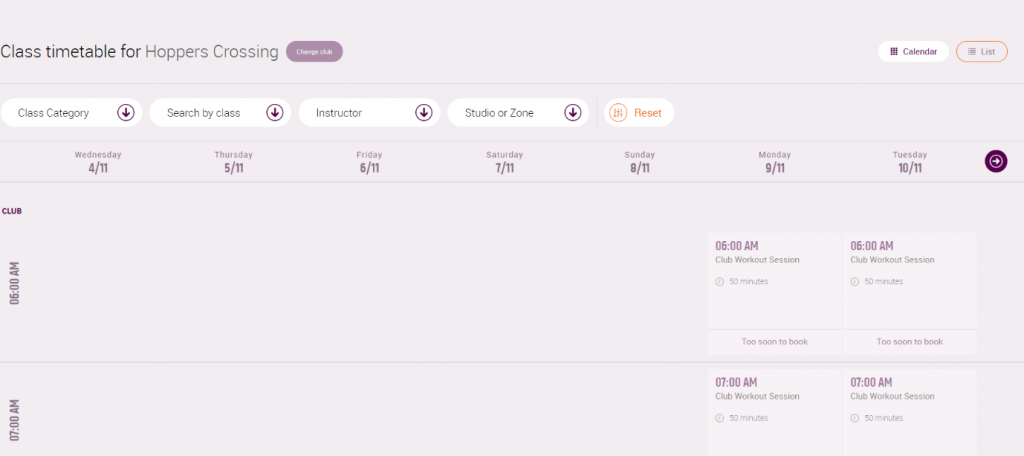
How to book a session via the Crunch Australia App
Download the Crunch Australia app via the app store use your email & password to login to your account. You’ll then receive a message saying 'You’re all set up!' Select the 'START NOW' button. You’ll then be taken to your dashboard where you can select the ‘Book Your Classes’ button. Here you’ll be able to view available gym session slots & show you which ones are fully booked.
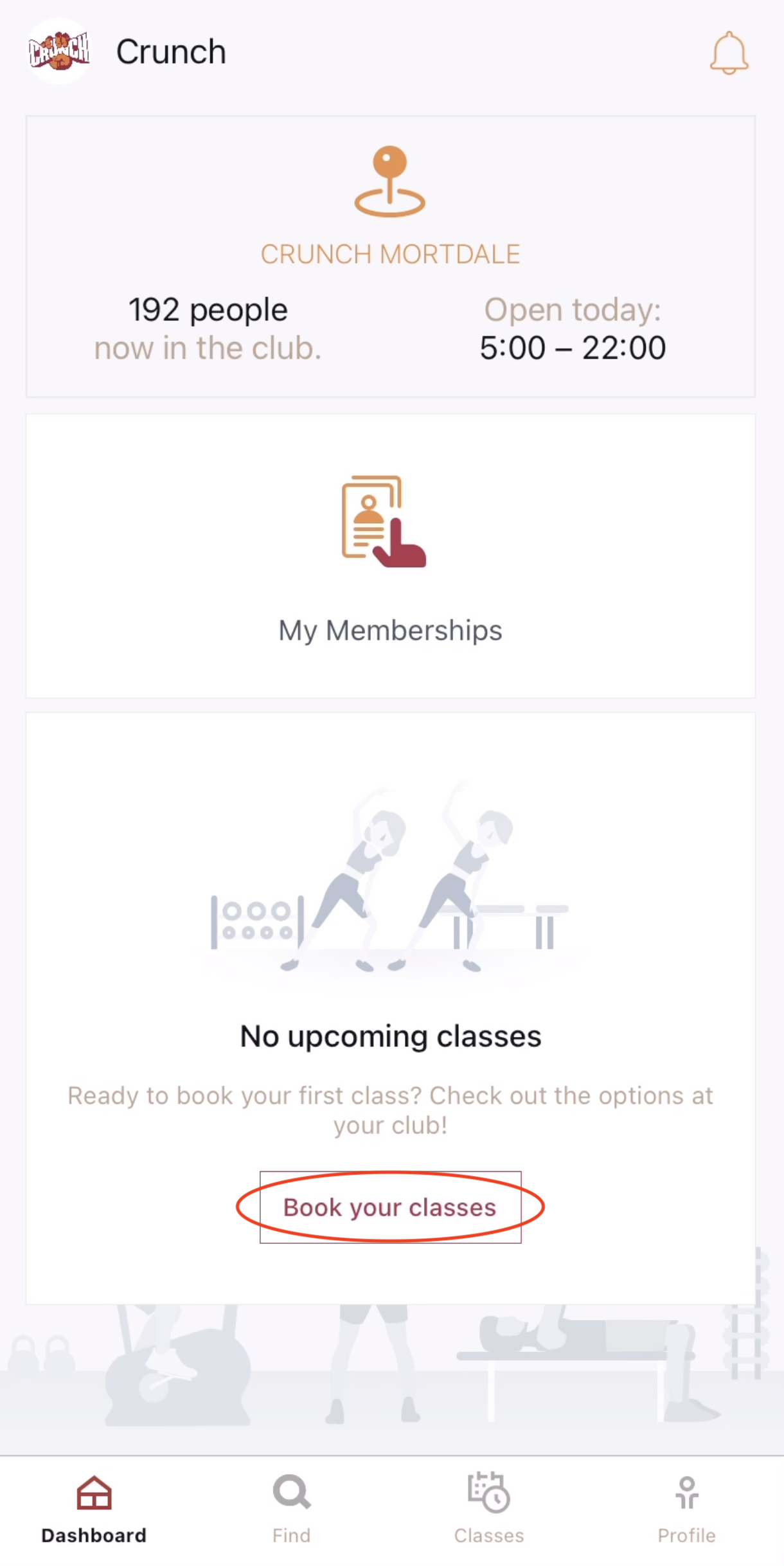
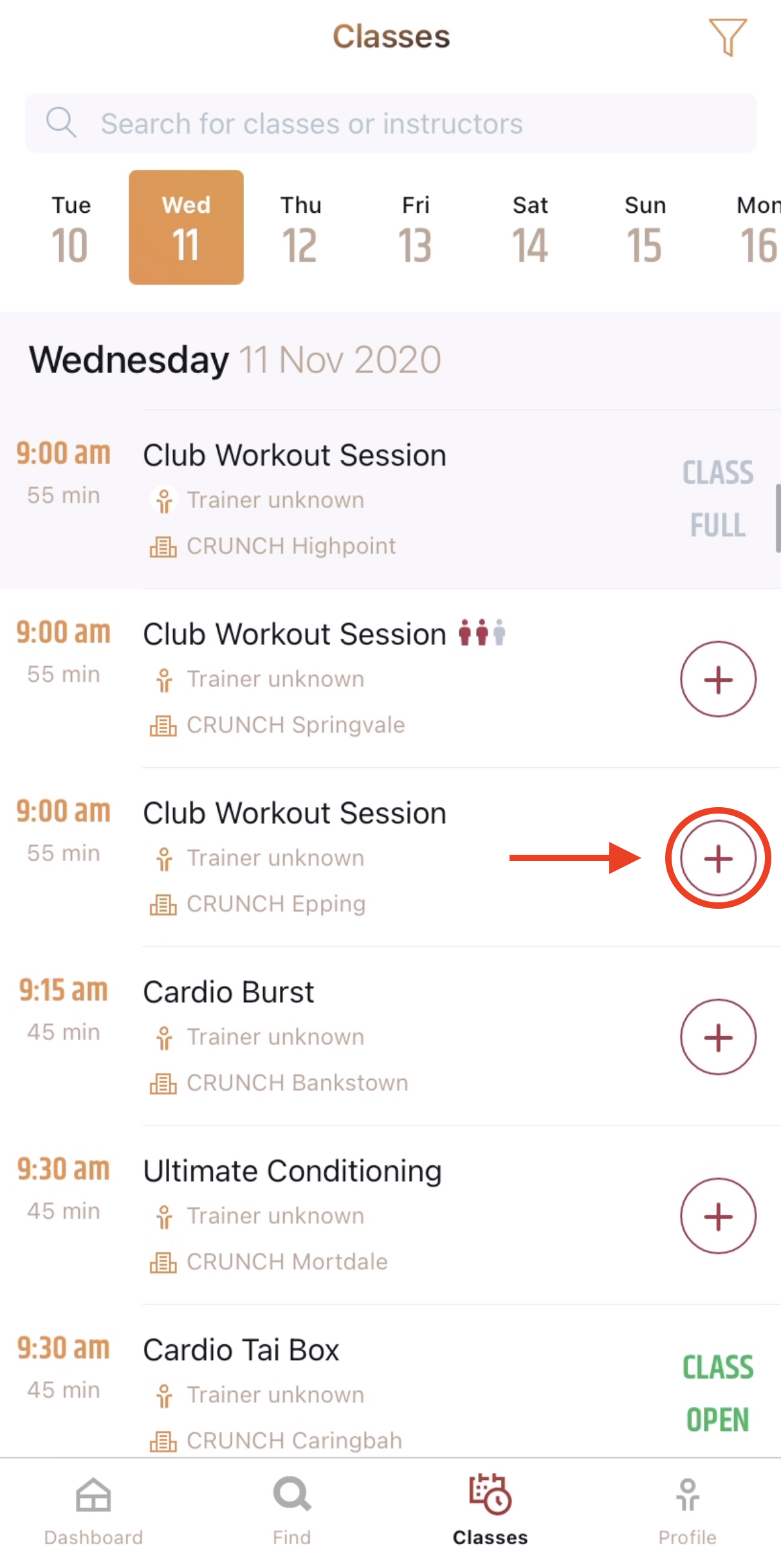
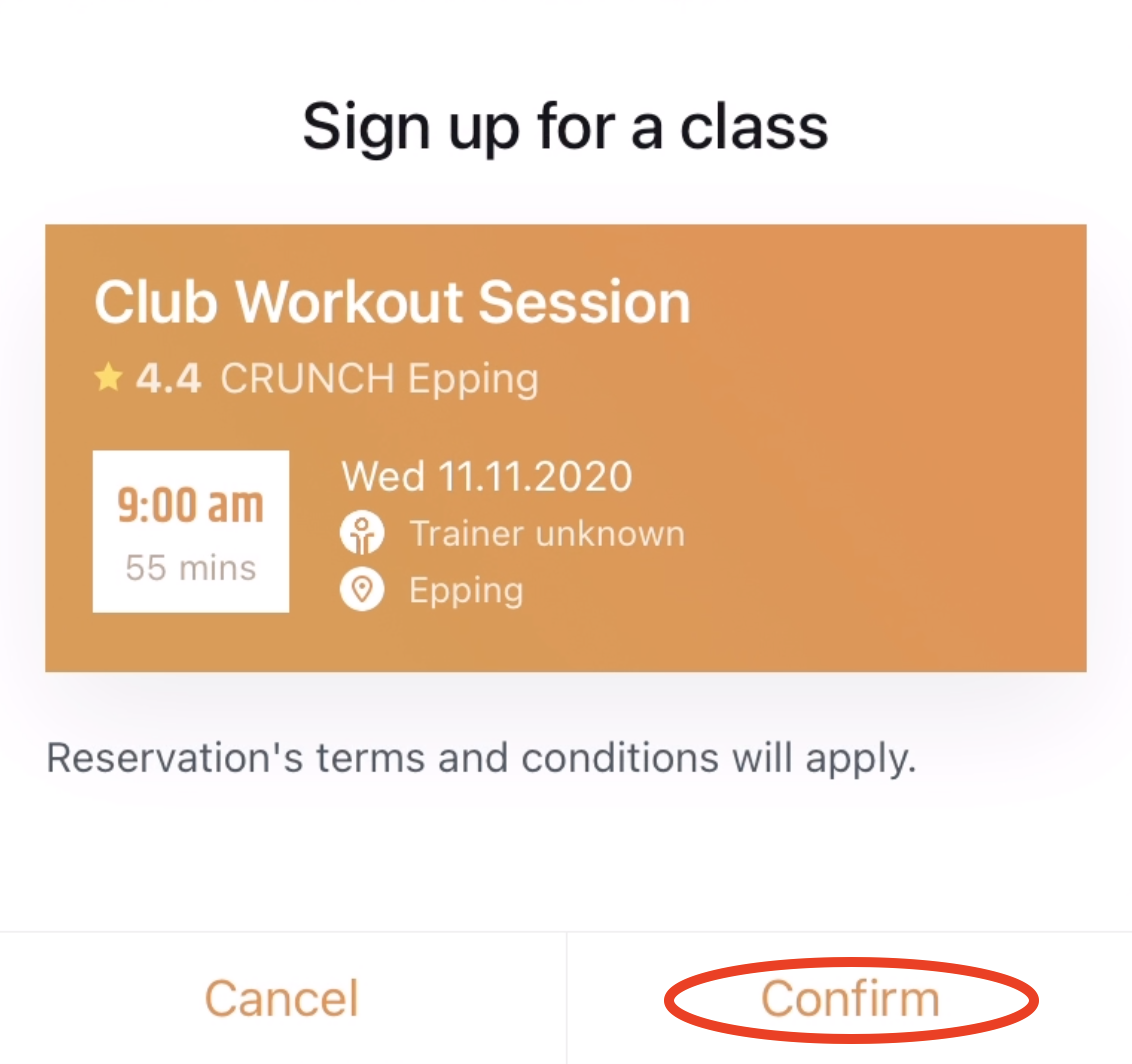
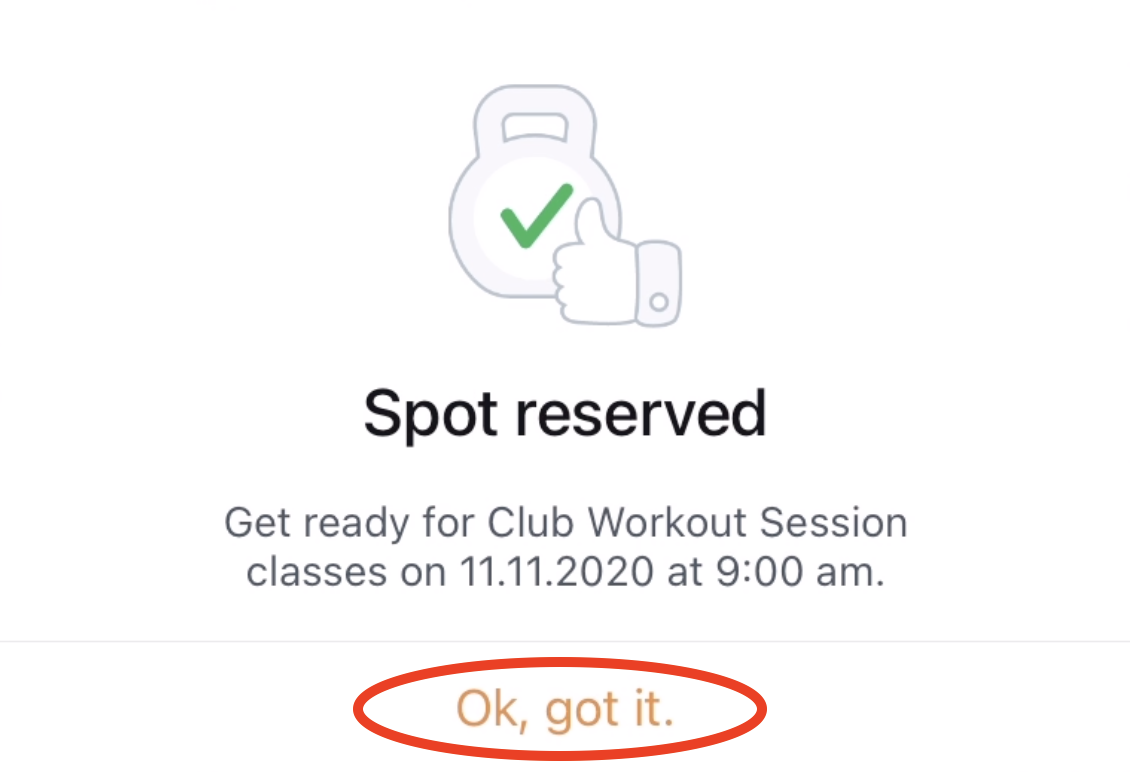
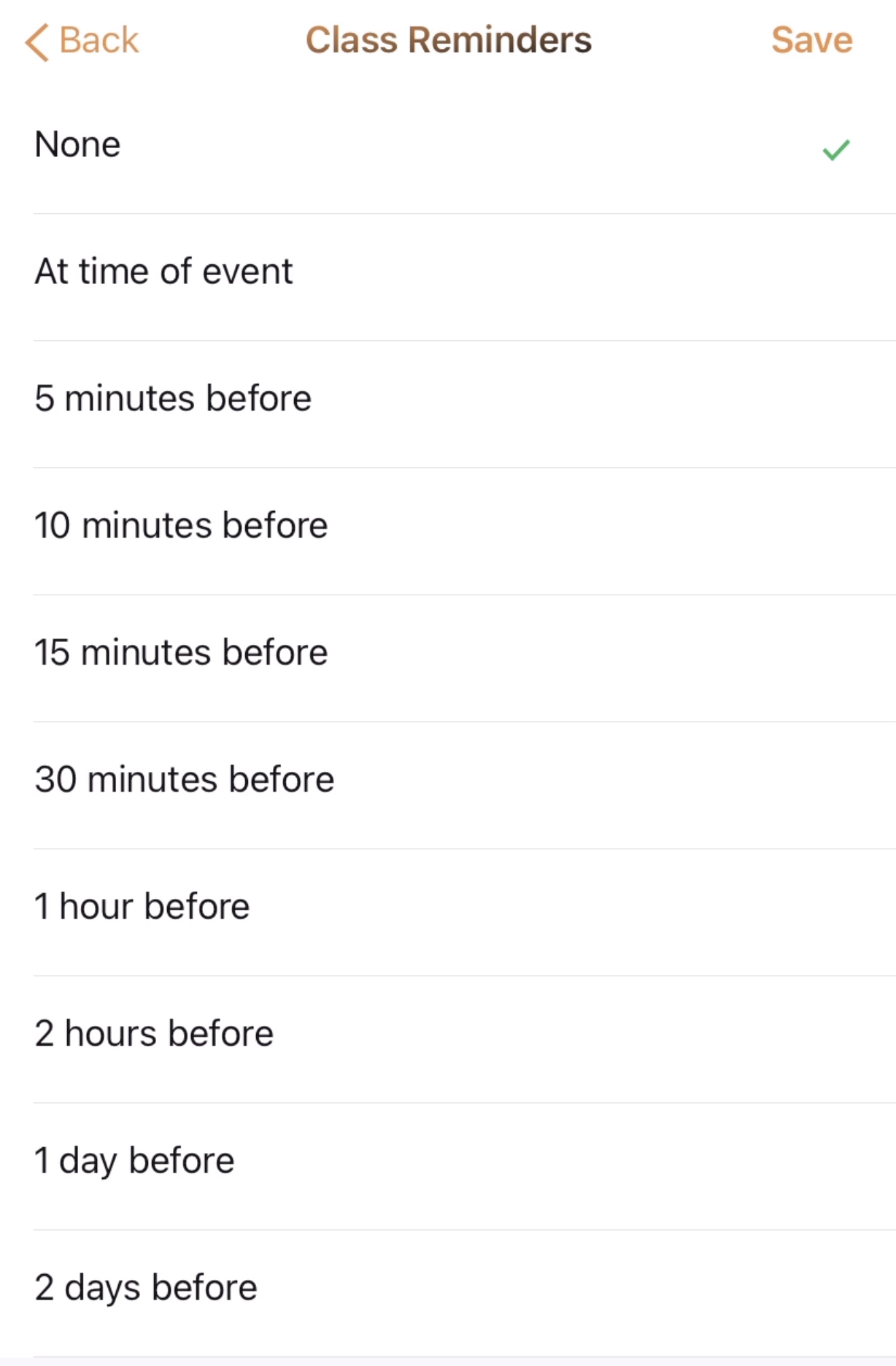
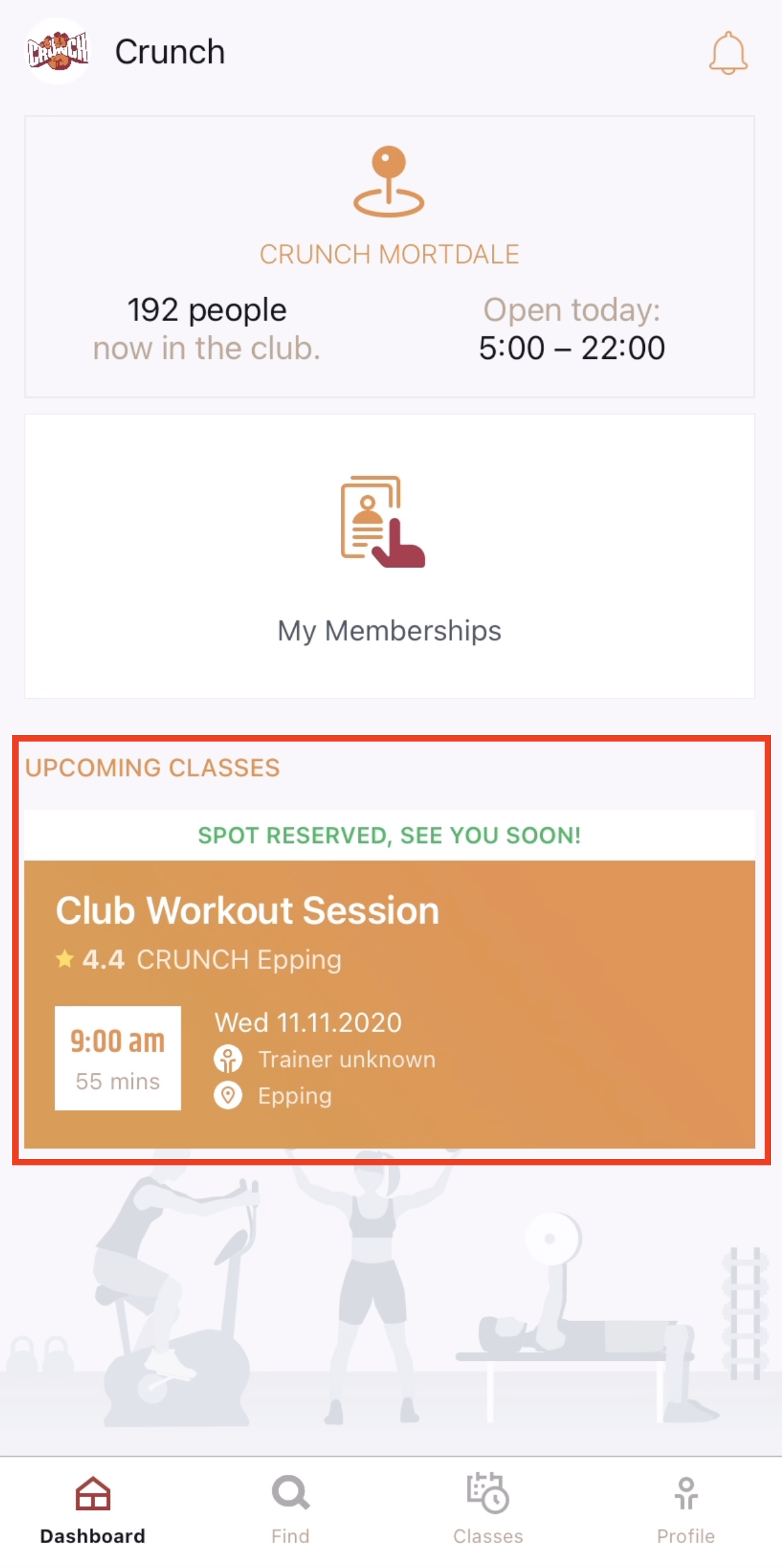
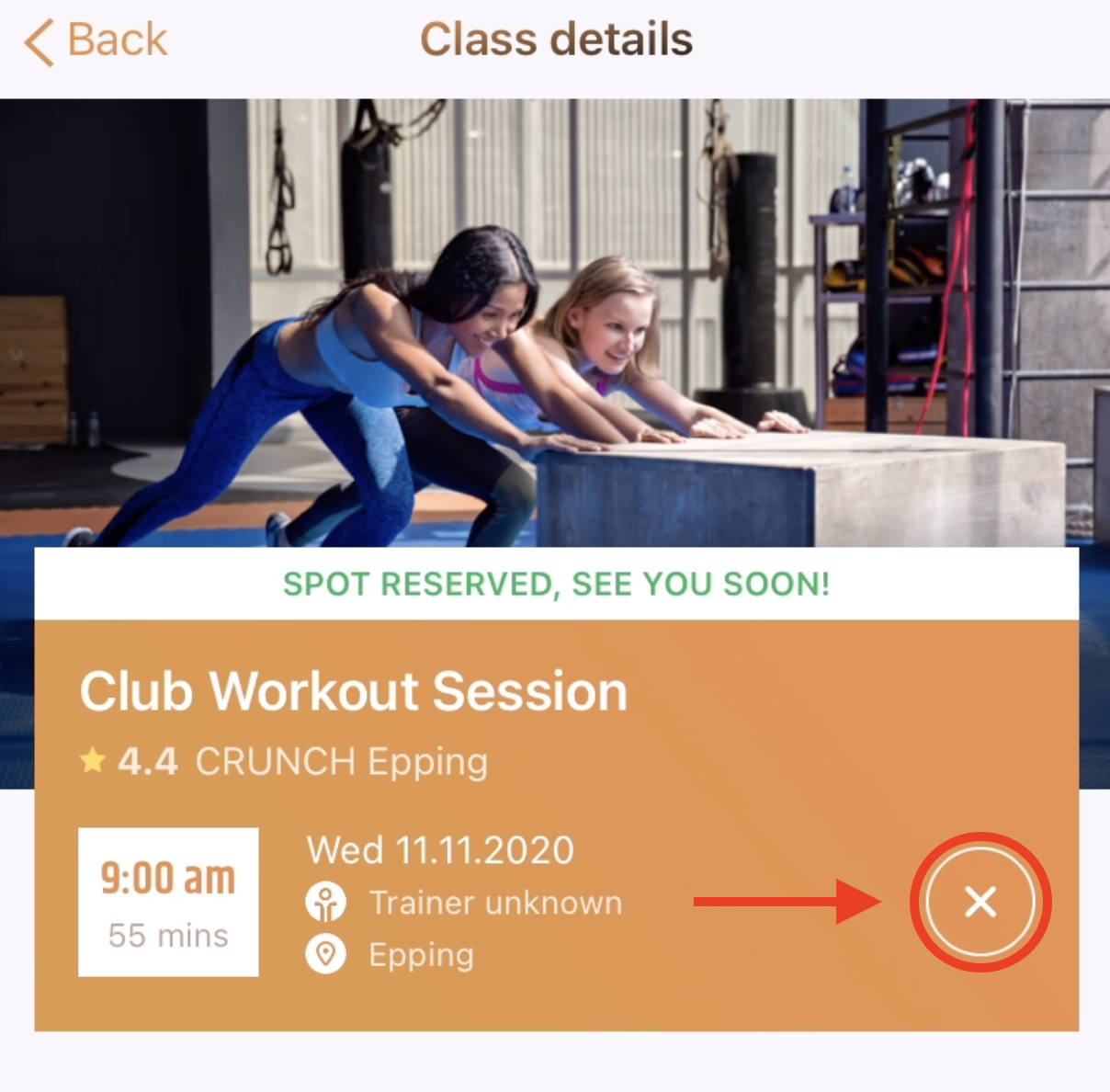
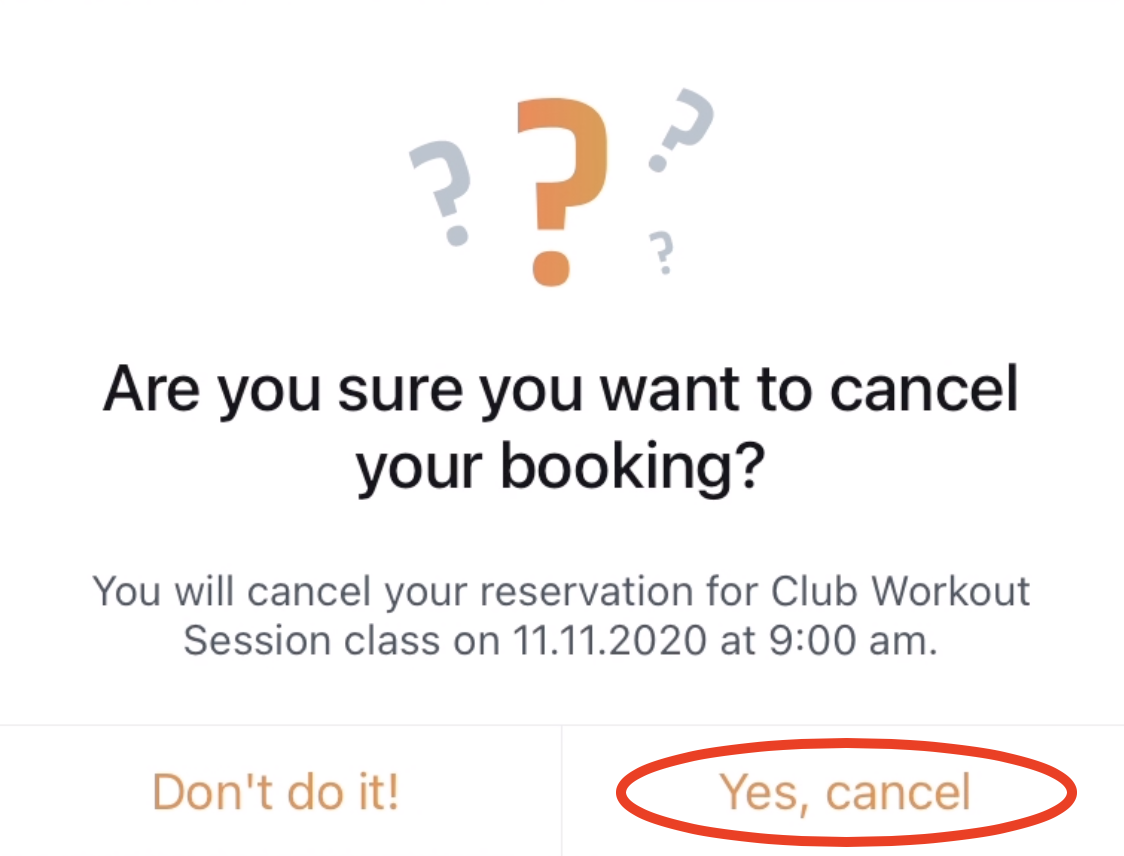
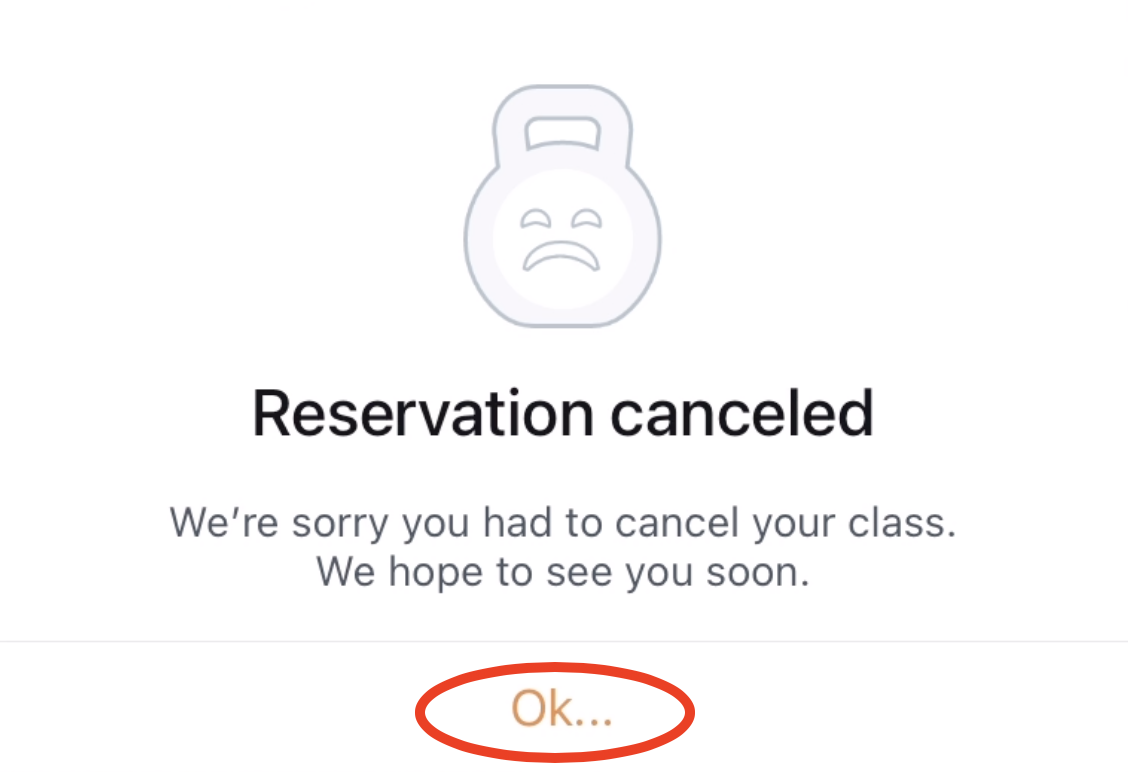
Have a question?
If you've got any questions or have any issues booking in to your favourite class just ask your Club Reception staff and they'll be happy to help!
We can't wait to get class-y with you Crunchie!

 AU
AU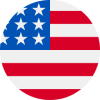 United States
United States Canada
Canada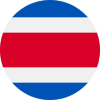 Costa Rica
Costa Rica Spain
Spain Portugal
Portugal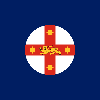 NSW Clubs
NSW Clubs VIC Clubs
VIC Clubs
 I'd like some help reaching my Fitness goals!
I'd like some help reaching my Fitness goals! I'm an existing member and would like some help!
I'm an existing member and would like some help! I have some questions about becoming a Crunch member!
I have some questions about becoming a Crunch member!